Thank you for your patience..
This is to inform the general public and all interested applicants that the sales of forms of the National Teachers Institute, NTI Kaduna has commenced for the 2024/2025 academic session.
NTI is a distance education institution dedicated to teachers training. NTI offers vast range of programmes to enhance your teaching skills to meet up with the challenges of the 21st century
Also Checkout:
- NTI, Kaduna Programmes, Duration & Admission Requirements
- NTI Study Centers Nationwide | National Teachers Institute
Welcome to the National Teachers’ Institute, Kaduna new online student portal, called the myNTI student portal. The Student Portal is the home for all distance learning students where they are able to plan, attend and track their education activity for both live as well as self-paced classes. With one-click, students are able to access tools, calendars and support resources.
Improved survey and assessment capability provide both students and their instructors with a clear picture of progress throughout their educational journey.
The student portal is built with state of the art technologies and a clean mobile friendly user interface.
The site had been released in various internal and pilot stages throughout the last quarter of 2016 and has already been launched in the first quarter of 2017.
For information about the new NTI Student portal or to register for a programme, please visit: my.nti.edu.ng.
Overview
In this article, you will learn the following namely:• How to launch a fresh application in the National Teachers Institute, NTI Portal
• Programme Information
• Section A: Personal Details
• Section B: Certificates Obtained
• Working Experience
• File Upload
• Log-In Details
• Payment process
• Online Payment
• Bank Payment
• How to return and continue application
• Student Service Portal-Dashboard
Starting Your NTI Application: Fresh Applicants | BA/B.SC | PGDE | ADE | NCE | PTTP
1. To begin an application simply visit https://my.nti.edu.ng and click new students apply. Make sure to Clear your cache on your browser if you can not view the new upgraded portal2. Create an Application Account:
This section of the application allows applicants to fill in their personal information i.e Applicants full name,starting with Surname, Other names, Date of Birth, Gender, State of Origin, Local Government of Origin, Telephone Number and Email address (please provide a working and correct email address).3. Course Selection
This section of the forms allows an applicant to choose from a list of programmes currently offered by the Institute. The applicant can also choose two specializations/subject combinations (if applicable). Other information to be provided by the applicant are; State of Residence, Local Government of Residence, and Study Centre.4. View Amount to Pay and RRR
Click submit and pay to view the amount to be paid and an RRR is generated automatically. Please note that only payments made against RRR Codes generated via this portal would be accepted.a. NCE/ADE/PTTP Programmes - N2500
b. BA/BSc Programmess- N5500
c. PGDE Programmes – N10,500
Generate RRR
You will now view a summary of your application, RRR and application form fees
Click pay via Remita to make an online payment or save invoice to proceed to the bank.
Payments: Card
An applicant can make his/her payment online via card channels;
- Choose type of card; MasterCard, Visa or Verve
To make a payment at the Branch of any bank. Download or print your invoice to proceed to the bank.
5. Continue Application
Immediately after making payment, an applicant can continue his/her application process. A series of forms are displayed subsequently i.e Personal Details form, Certificates, Work Experience, Upload Documents,.Personal Details form
This form requires an applicant’s State of Origin, Local Government of Origin, State of Residence, Local Government of Residence, Residential Address and Profile Photo.
All field labels with asterisk at the edge signifies that a field is required for completion
- Click on the drop-down to select from the list of options.
- Click on “Upload Photo” to select a photo from the file Explorer(Photo format should be png, jpeg format and photo size should be a maximum of 500kb).
- Click on “Continue” to proceed.
6. Academic Details
This form permits an Applicant to provide his/her Academic Details i.e Secondary School/Institution , State, Local Government, Year, Result Type, Certificate File, Subjects and Grades.
- Click on “Attach Certificate” to upload a Certificate
- Click on “Add Subject & Grade” to add Subject and Grade fields(in case of extra subjects rendered in the examination certificate)
- Click on the “I attest that this is the complete information on my academic certificate “ checkbox
- To add an examination sitting, click on “Add Sitting” button.
- To proceed click on “Continue” button.
Tertiary Academic Details
This form permits an applicant to provide his/her Tertiary Academic Details i.e Tertiary Institution, Year of Graduation, Result Type, Certificate File, major, Grade.
- Click on “Attach Certificate” to upload a certificate(only jpeg, pdf, docx with a file size of 500kb maximum are allowed)
- Click on “I attest that this is the complete information on my academic certificates” checkbox after completing the form.
- Click on “Continue” button to continue the application process.
7. Work Experience
An applicant fills his/her working experience on this section of the form. This form allows an Applicant to provide his/her Work Experience i.e Employer, Position, Work Start(Date), Work End(Date), Job Description.
- Click on “I currently work here” checkbox (if applicable).
- Click “Submit” to submit provided details.
- Click on “Skip” button (if this form is not applicable).
- Click on “Add Work Experience” button to include other Work Experiences
8. Upload Documents
This form permits an Applicant to upload other documents i.e marriage certificate, NYSC discharge certificate.- Click on the drop-down to select document type(marriage certificate, NYSC discharge certificate, change of name) .
- Click on “Upload” to select a document for upload.
- Click “Skip” if there are no documents to upload.
9. Review & Print Application Form
- To make changes click “Edit Now” to make modifications to some details(changes can be made to only highlighted fields).
- Click on “I hereby certify that all the information I have provided in the NTI prospective Student Application is correct and true”
- Click “Done” after making change, a pop-up is displayed for confirmation.
- Click on “Submit Application” to complete process.
- Click “Print Application” button to print Application Slip.
10. Access Student Dashboard
A student can view his/her payment status, application status, upload documents and passport photograph via this page11. NTI Payment Status
A student can view his/her payment status by viewing the payment status dashlet;
12. NTI Admission Letter Download
A student can download his/her admission letter after being admitted into a programme.
Click the admission letter dashlet to view and download the letter
Sample admission letter for an applicant into NCE Programme



![NTI Application Form 2019/2020 [Photos] | NCE, BDPs, PTTP & PGDE NTI Application Form 2019/2020 [Photos] | NCE, BDPs, PTTP & PGDE](https://blogger.googleusercontent.com/img/b/R29vZ2xl/AVvXsEhlwUlwmjOeHltz9BxyB-uR_I1FyHVj3nci6BoPm_wMemB1cCA3C5Vwu4iIYZfbhRbG-qu9a6xb8xiaE6a6SN4iADp6xZ9kHyLxYXA8eXzOx_ITMwA1LR85QaezDGTSEJvEH6QZF5o2UtY/s640-rw/NTI+Application+Start+Page.jpg)
![NTI Application Form 2019/2020 [Photos] | NCE, BDPs, PTTP & PGDE NTI Application Form 2019/2020 [Photos] | NCE, BDPs, PTTP & PGDE](https://blogger.googleusercontent.com/img/b/R29vZ2xl/AVvXsEjwvO88eAOHECiB-tT6huBHty9h0sIzx7aJ3qwyF2iQkub5xP5TkcnCeN4i9bU7Ful6mrB5HYT-WjpBgR8_cakFDw8tNc6M-z8d5DiOQ3gjfvwZnXz1oDP4OmVEBOb0_S0YJZlvF7v4Xcs/s640-rw/NTI-Account+Creation+Portal+1.jpg)
![NTI Application Form 2019/2020 [Photos] | NCE, BDPs, PTTP & PGDE NTI Application Form 2019/2020 [Photos] | NCE, BDPs, PTTP & PGDE](https://blogger.googleusercontent.com/img/b/R29vZ2xl/AVvXsEhC_IboZL420pibzWssqLpHOPFCdwIQRq1F65nv99-e8Y5bgWJ50dEwIPa1aduQJHN1BebLzXSsBWNlv-739OGBgnRzP7V0bsgkGVM966MsbTNxkOZ9AaoRaKQyltLM4KuTtycSJzMYPVE/s640-rw/NTI-Account+Creation+Portal+2.jpg)
![NTI Application Form 2019/2020 [Photos] | NCE, BDPs, PTTP & PGDE NTI Application Form 2019/2020 [Photos] | NCE, BDPs, PTTP & PGDE](https://blogger.googleusercontent.com/img/b/R29vZ2xl/AVvXsEiw2qFsv8XxwL_epB_XPITkjSA6TT9mGAGbaXLxh3EPdVwZuC1Ej64rQqhCk4RmOLoNs8mt89QUQo-clrcTtkT5TTqDsJJMzjOec6WV8zPjs7Tc7JkqGSyJeLG9knil2sx_3dlLeXnXfWE/s640-rw/nti-course-selection.jpg)
![NTI Application Form 2019/2020 [Photos] | NCE, BDPs, PTTP & PGDE NTI Application Form 2019/2020 [Photos] | NCE, BDPs, PTTP & PGDE](https://blogger.googleusercontent.com/img/b/R29vZ2xl/AVvXsEgBk-blyRRW65Xm97HbQ3gQkiqTKgQd0bbwy4uMsG6OtOuWg-l79Q7qk15-E476zZ4Zr_dcoaADNnN56OkHI_dk7JEro4l0Vzy9gAtAAglC80lFPnYsiM3LgxorTHI2HTQXQxTkpNwKYwA/s640-rw/payment-details-mynti.png)
![NTI Application Form 2019/2020 [Photos] | NCE, BDPs, PTTP & PGDE NTI Application Form 2019/2020 [Photos] | NCE, BDPs, PTTP & PGDE](https://blogger.googleusercontent.com/img/b/R29vZ2xl/AVvXsEiTLckc56OCh6cKyXIwOAcudL0r2Li2UCFLIBnskDy7nJUd_dYJ8W-WUh49efzQ2HSkodJoKlBiw5L7WDBlu-g1ZtLMYqSKMAnGHoJQF62VWSwRzDsbLaeDnGY3ESD_41JIBqBgFz_qonk/s640-rw/app-form-fee-bdp.png)
![NTI Application Form 2019/2020 [Photos] | NCE, BDPs, PTTP & PGDE NTI Application Form 2019/2020 [Photos] | NCE, BDPs, PTTP & PGDE](https://blogger.googleusercontent.com/img/b/R29vZ2xl/AVvXsEi9Bhlvp-yMRKJttEj08H-6xI3L4hkdPc-yF8UHN7hLXvIixT3osF3p6FWu-wkFi3qwKoFFZSQUFFFahpxXnf2lVHIk83nMuMbcHpwlb4t1ditkC9lC34IKqeSrNXGbbPX_N9OhSDEvhj4/s640-rw/app-form-fee-pgde.png)
![NTI Application Form 2019/2020 [Photos] | NCE, BDPs, PTTP & PGDE NTI Application Form 2019/2020 [Photos] | NCE, BDPs, PTTP & PGDE](https://blogger.googleusercontent.com/img/b/R29vZ2xl/AVvXsEjxmTm7ll03jLFCT7eMmqZ_rKBO45EJ_YqrjCGX6t9qlbNagQEOGJiDD-txnTgNa79OVPp8SsrwBvK-yfAcoex98BKddwHtx_pGGrit9ciu5x52umXRjjdSzGKpp4oRvJlYipE7O9AuX7o/s640-rw/nti-pay-application-form-fees.jpg)
![NTI Application Form 2019/2020 [Photos] | NCE, BDPs, PTTP & PGDE NTI Application Form 2019/2020 [Photos] | NCE, BDPs, PTTP & PGDE](https://blogger.googleusercontent.com/img/b/R29vZ2xl/AVvXsEjjUHYj81kS3G-ABk4QVqyrtgsPFhEADAbW2mPa9R2jHBhYpMGDuAYkdtu_WIsdTnW1JzKziMJLpPvXpVgb3qbjETfd6DEUvEFr-joNPieL2lwHiuWVcTg3t4xkQjmM_nQ4QFyrqmAw0yw/s640-rw/nti-remita-invoice.jpg)
![NTI Application Form 2019/2020 [Photos] | NCE, BDPs, PTTP & PGDE NTI Application Form 2019/2020 [Photos] | NCE, BDPs, PTTP & PGDE](https://blogger.googleusercontent.com/img/b/R29vZ2xl/AVvXsEhvmuBBh1vzHT1pg6Ine3qkH1U0DR_35PLtmwLwLvP7ci-gBp86F3ot-nfuogVq_KpXv9z-NJ9MmvPerguuYEXHeMSZxF9qRi7woJBHL5Vi3K5jbUy5u7YeLwUO-BUZdri-D14OC42P3qM/s640-rw/nti-application-form-invoice.jpg)
![NTI Application Form 2019/2020 [Photos] | NCE, BDPs, PTTP & PGDE NTI Application Form 2019/2020 [Photos] | NCE, BDPs, PTTP & PGDE](https://blogger.googleusercontent.com/img/b/R29vZ2xl/AVvXsEh_cPEtegbNbPHb8GtoNkXHGFSlNxKi2C8QR0G4ybhyphenhyphenz1qyFMvZEHSuS04fNvM9TJ6NbUH2qNK6ojAYnb8Jqp10gkkft11KUM4HK-jXY90b-m5Xj7wPgMp9ZrOfKtFugUMpGbkP_-MjOok/s640-rw/nti-personal-detail-form_v1.png)
![NTI Application Form 2019/2020 [Photos] | NCE, BDPs, PTTP & PGDE NTI Application Form 2019/2020 [Photos] | NCE, BDPs, PTTP & PGDE](https://blogger.googleusercontent.com/img/b/R29vZ2xl/AVvXsEh7RytemyhmDMQpcrmnMCCzJrkIEU2L8CWc2wh_eyYsSpwwn2PYF6192DwG8nLNTb9UZYjTp0ShFEQ0BWpBLGZgNn2kt8jSP_QpTthIPfWTcIP5hEJk4J7rhf9PYnw52sp4EEbHi1RmWnw/s640-rw/nti-certificates.png)

![NTI Application Form 2019/2020 [Photos] | NCE, BDPs, PTTP & PGDE NTI Application Form 2019/2020 [Photos] | NCE, BDPs, PTTP & PGDE](https://blogger.googleusercontent.com/img/b/R29vZ2xl/AVvXsEij9AaLXPX2UFj62LKgnvJTtulYyJDRlx21FWTnz4PYJPOir1Z5BvWyyOodiSsdoEDdQ9EKdahKaPUFLJ9UzPEEJF6UiH-LKBn96Ggu8l-36r0I7-fmjn4cvPfBrr5EOEJXf-1GD-36s1Q/s640-rw/nti-certificates-academic-tertiary.png)
![NTI Application Form 2019/2020 [Photos] | NCE, BDPs, PTTP & PGDE NTI Application Form 2019/2020 [Photos] | NCE, BDPs, PTTP & PGDE](https://blogger.googleusercontent.com/img/b/R29vZ2xl/AVvXsEhMYCQtn1189XKjjaN8Pehh-UwYaISU8GqqvdhL2AJWCIWlp_12ZTr2uknhhf2X_gZsZnlvgeRo4T0siMkuCzZeeFTo1Oq1RcuPrlvjVofUneI3yplwDiKu0m-9mcG21UvKeeLcc3Fb81E/s640-rw/nti-work-experience.png)
![NTI Application Form 2019/2020 [Photos] | NCE, BDPs, PTTP & PGDE NTI Application Form 2019/2020 [Photos] | NCE, BDPs, PTTP & PGDE](https://blogger.googleusercontent.com/img/b/R29vZ2xl/AVvXsEgfxaa-EejBrA55EKdCKkeWc06wzezssyZk7v5xGsoWDigmt83bjuRbDdW6516TkoffcrZPJgip8YXoAFYv2gIPQROjmqXbWkDdOfNPbCfJjEDAFeTJQXZxvMcvLaDBAsjF5cykTw4EiZQ/s640-rw/nti-upload-other-documents.png)
![NTI Application Form 2019/2020 [Photos] | NCE, BDPs, PTTP & PGDE NTI Application Form 2019/2020 [Photos] | NCE, BDPs, PTTP & PGDE](https://blogger.googleusercontent.com/img/b/R29vZ2xl/AVvXsEit8U90F6jeO1LQXaqJXz-ppwtytXdeyRd8TptyTILlArToeyqzsMZbcf7BztfZgp6lf0SbBuz9QkzvAH4JQqxGIRnwwVRchB0PLeRzSATIgvSjSRzH5nwjs2lvQTC0W0ZGasBQhP6_u_s/s640-rw/nti-review-1.png)
![NTI Application Form 2019/2020 [Photos] | NCE, BDPs, PTTP & PGDE NTI Application Form 2019/2020 [Photos] | NCE, BDPs, PTTP & PGDE](https://blogger.googleusercontent.com/img/b/R29vZ2xl/AVvXsEj_IzcHKdFF5f9Lryrx7HUvcUFP2P7n8wcivdFzTSH8mxXKqD1g0caticDShO8TUfI7dybpbFPbgB2m921dNoTHBJ1tc2dcgaiGmdRTYSaJuZT05noJyRZMtB11hon0bvS-68znn-vVZfE/s640-rw/nti-review-2.png)
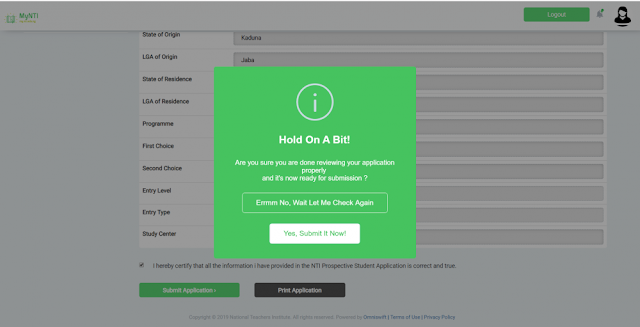
![NTI Application Form 2019/2020 [Photos] | NCE, BDPs, PTTP & PGDE NTI Application Form 2019/2020 [Photos] | NCE, BDPs, PTTP & PGDE](https://blogger.googleusercontent.com/img/b/R29vZ2xl/AVvXsEgehoMg4TlNO3zE7fDQ-M_RxLHHrZ1Z7G9AXpIfin1f9jfkSvCJyPmxDKusVgZod-_tL2AhPO68OH4Un3cJFObziys7GrLpdXdWvkElzfwkHVm9LsjYzRH3ttVawP70KRGgKGjHjgOsm3I/s640-rw/NTI+Website+18.png)
![NTI Application Form 2019/2020 [Photos] | NCE, BDPs, PTTP & PGDE NTI Application Form 2019/2020 [Photos] | NCE, BDPs, PTTP & PGDE](https://blogger.googleusercontent.com/img/b/R29vZ2xl/AVvXsEjcFC6jlNnizi9x6vlhNWnvQeCyJkF8r7YzusaBvHv2O5M-FYARQ-bbEynKJTMfO_ettLdwpmisA1yEtODDqi4gDibYiRtTz13L1aBVUyzBJ206VpsosxZe1dCt5pXYhLqkrXyUfxQxitU/s640-rw/NTI+Website+19.png)
![NTI Application Form 2019/2020 [Photos] | NCE, BDPs, PTTP & PGDE NTI Application Form 2019/2020 [Photos] | NCE, BDPs, PTTP & PGDE](https://blogger.googleusercontent.com/img/b/R29vZ2xl/AVvXsEhSSoDxIJQUCfuFUCWdzPiT86YIp3YwAgeSsKl83XZX5bVPCBxaOu6JwM-iRFeDbvzDe5G8W6E3Z2XM0kUrY64jD5o4CaSNMitD6NaO8YWTiCcW86Fs5E4goNdmcExH7P3MwNWo2meEhZ4/s640-rw/NTI+Website+20.png)
![NTI Application Form 2019/2020 [Photos] | NCE, BDPs, PTTP & PGDE NTI Application Form 2019/2020 [Photos] | NCE, BDPs, PTTP & PGDE](https://blogger.googleusercontent.com/img/b/R29vZ2xl/AVvXsEgyOuyYvtGt_LvdXaEs8Z3eGcFhFyIk3IlVupz0WylQipLNUR9jzodxjZSrjf4P8J8PISI5umGxayiaUMCbL67S7Qx07817t7R3ixezSgGjKj2QgRPyq1SkyphZOSuZS9A2gynTwCs6hVI/s640-rw/NTI+Website+21.png)
6 Comments
Pls when will you be the 2019/2020 application for admission stop?
ReplyDeleteNo Deadline Yet.
DeleteAfter applying how do i know my study centre
ReplyDeletePrint out payment, application slip, and admission letter visit any NTI Study center near you to enroll your admission.
DeleteI made payment with an RRR I generated to proceed with my registration, I found out I cant validate my payment because another RRR was generated for me. How do I resolve the issue?
ReplyDeleteYou have to contact support on your portal and provide them with the both RRR number.
DeleteNOTE: Comments are moderated and may not appear immediately as they require review and approval by a moderator. Remember to check the "Notify Me" box before submitting your comment to receive notifications when your comment is approved or when a reply is posted.